Internet very slow despite high speed: causes, tests and solutions
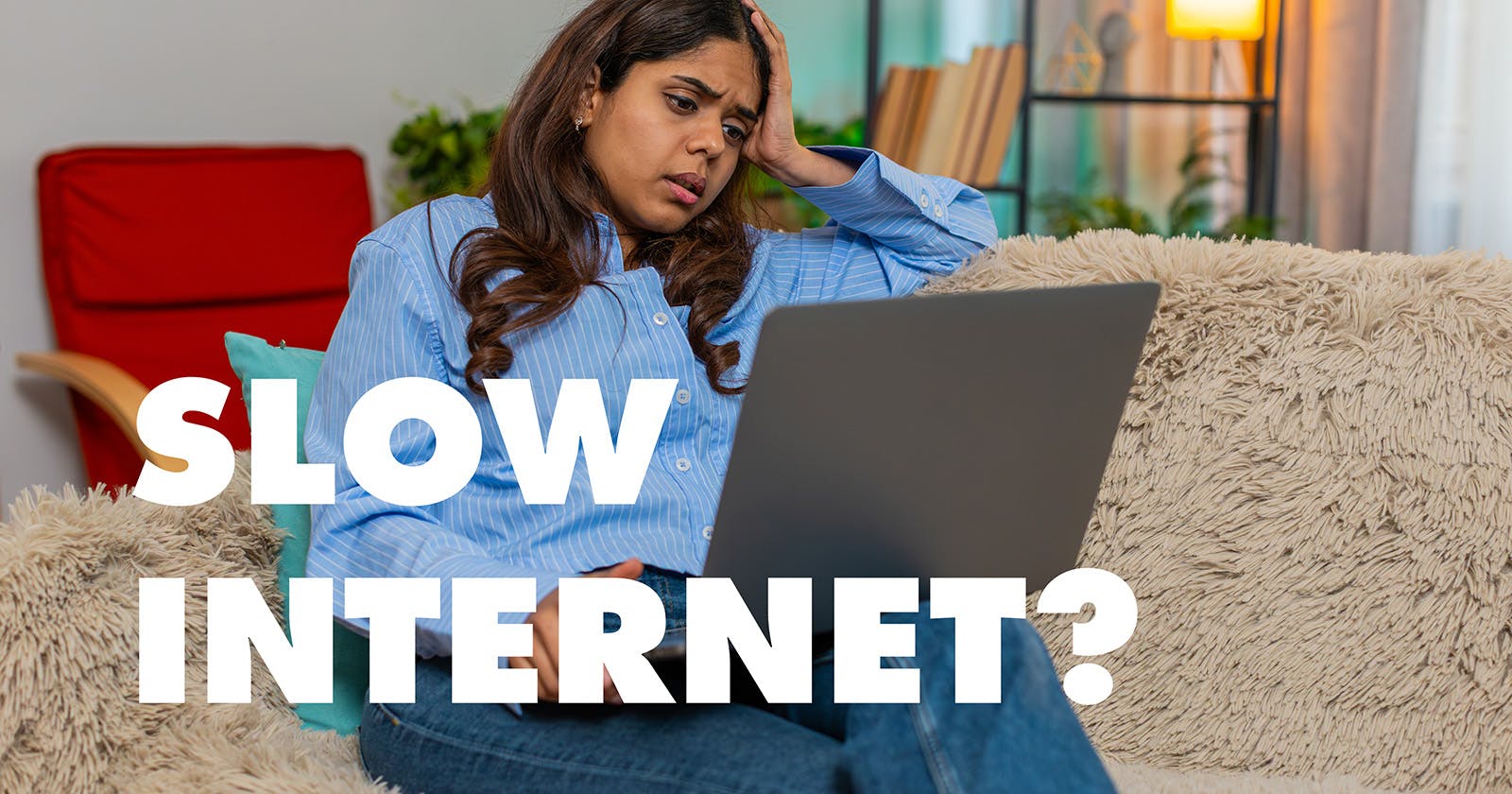
It is annoying when your device shows “full bars” and the connection seems stable, but websites only load slowly, videos stutter, or a download seems to take forever. A strong Wi-Fi signal does not automatically mean high speed.
Often the problem does not lie with the provider, but with local factors in your home network. The good news: with a bit of systematic analysis and the right measures, you can noticeably improve your connection, without a new contract or costly additional hardware.
07.10.2025 | Reading time: 5 minutes
Why is the internet slow despite a good connection?
- Too many devices on Wi-Fi: when several people are streaming, gaming online, or uploading and downloading large amounts of data at the same time, the total bandwidth is shared. Particularly data-intensive applications such as 4K streaming or cloud backups can massively slow down the network for all other users.
- Overloaded frequency bands: the widely used 2.4 GHz band is stable and offers good range, but in densely populated areas it is heavily overloaded. Many neighboring Wi-Fi networks, Bluetooth devices, baby monitors, or microwaves use the same frequency and cause interference.
- Unfavorable router position: even a powerful router is of little use if it is hidden in a cabinet or placed behind thick walls. Concrete, metal, and water (e.g. aquariums or underfloor heating) absorb radio waves particularly strongly.
- Outdated technology: routers or devices that still use old standards such as 802.11g are real bottlenecks. Missing firmware updates can also limit speed and security.
- Background processes: many devices run unnoticed cloud backups, updates, or virus scans that consume bandwidth. Even if the Wi-Fi signal is strong, the internet can feel slow as a result.
- Provider issues: especially at peak times, it can happen that your provider has overloaded network segments or throttles certain amounts of data depending on the plan.
How to find out where the problem lies?
- Speed test via cable: connect a PC directly to the router with an Ethernet cable and start a speed test. If the speed here matches what is agreed in your contract, the problem clearly lies with the Wi-Fi.
- Speed test via Wi-Fi: repeat the test in different places in your home, right next to the router, through a wall, and in more remote rooms. This way you can see how much the signal quality fluctuates
- Check contractual bandwidth: many users compare their measurements with theoretical maximum values. More important, however, is to compare the results with the speed you’ve actually subscribed to. A 100 Mbit line often delivers 80–90 Mbit in practice – which is completely normal
With these tests, you can quickly narrow down whether the problem lies with the provider, the router, or the Wi-Fi signal.
Practical solutions for more speed
Tip 1: Place the router correctly
Tip 2: Use frequency bands wisely
Tip 3: Reduce device load and set priorities
Tip 4: Update firmware and drivers
Tip 5: Avoid channel congestion
Tip 6: Extend Wi-Fi range
Tip 7: Monitor background programs
Tip 8: Use modern hardware
When is it worth calling your provider?
- even the wired connection is significantly slower than stated in your contract,
- you regularly experience latency issues, disconnections, or high ping times,
- your speed consistently remains well below the agreed value – despite optimized hardware and router settings.
